GitHub Integration Guide
This guide provides step-by-step instructions on how to connect your GitHub repository with the AppAmbit Dashboard to enable automated CI/CD workflows.
Prerequisites
Before you begin, ensure you have an existing GitHub repository with a configured workflow file at .github/workflows/ that generates the required build artifacts. The only requirement is that the artifact uses the correct file extension for the selected platform. Artifact Naming and Loading.
Step 1: Create a Personal Access Token
The AppAmbit Dashboard needs a Personal Access Token to communicate securely with your GitHub repository.
-
Go to your GitHub account, click your profile picture (top-right), and select Settings.
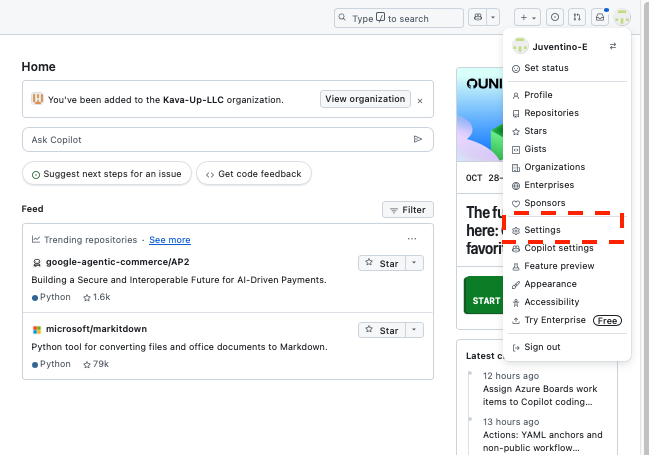
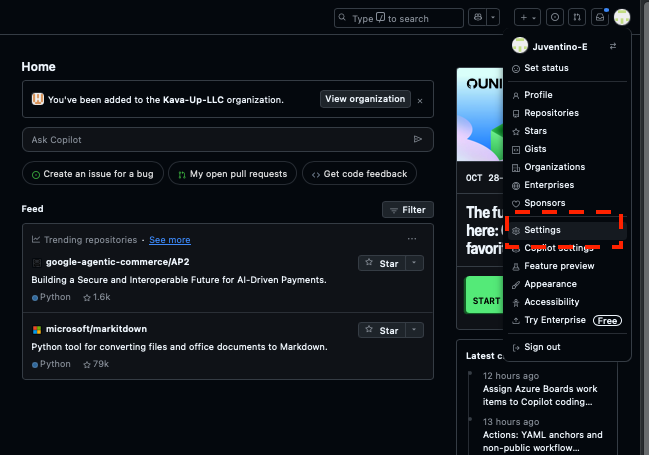
-
In the left menu, click Developer settings.
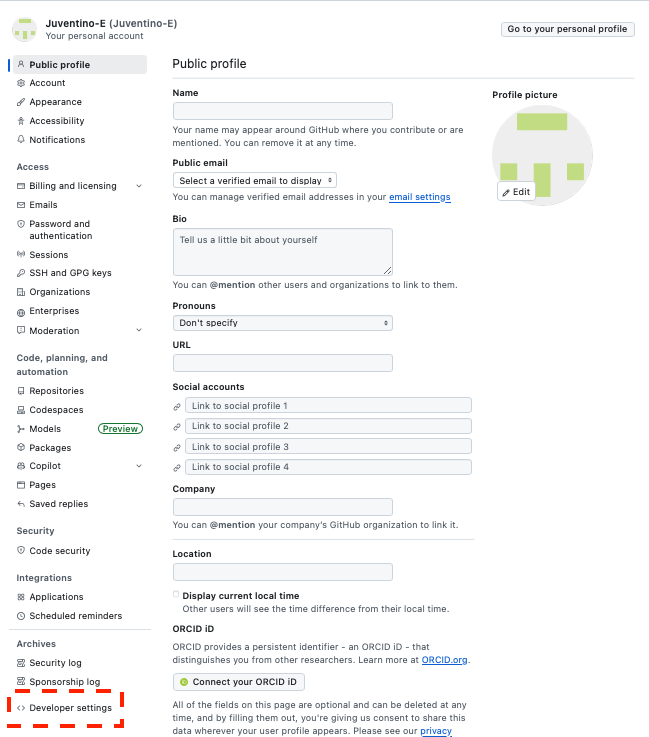
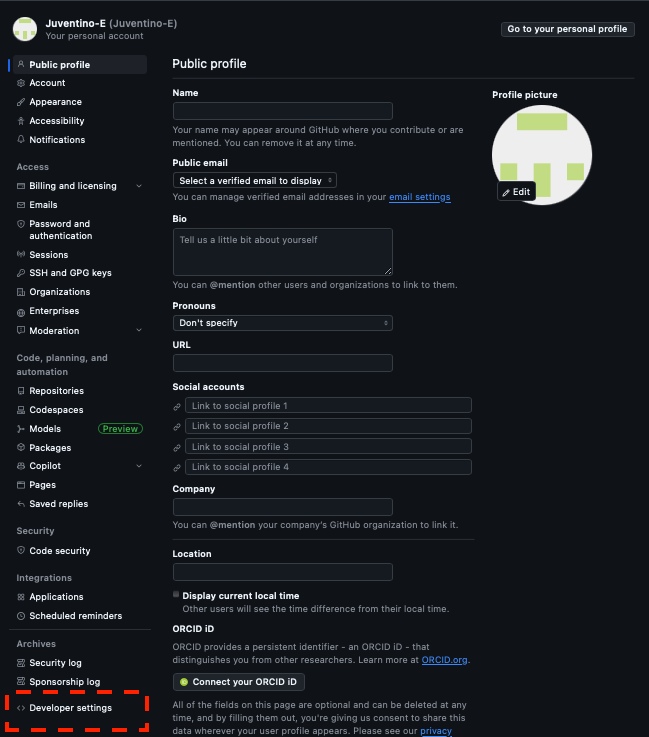
-
Select Personal access tokens > Tokens (classic) and click Generate new token (classic).
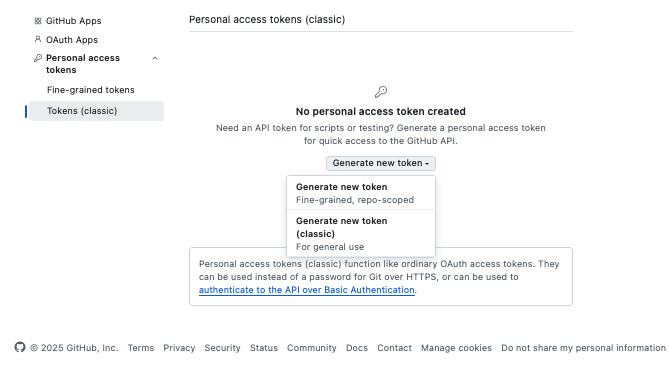
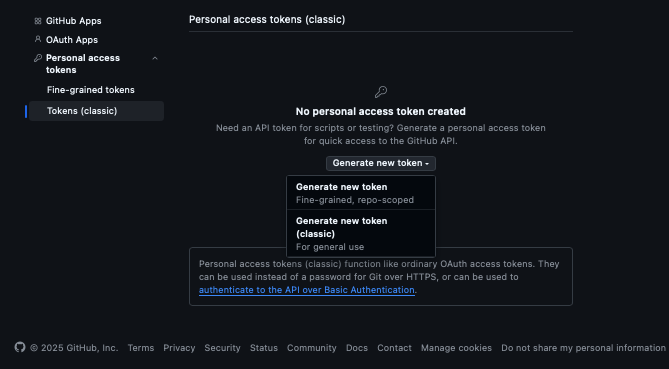
-
Configure the token with the following settings:
- Note: Give your token a descriptive name (e.g., "AppAmbit Dashboard Integration").
- Expiration: Set an appropriate expiration date.
- Scopes: Grant the following permissions:
repo: Full control of private repositoriesworkflow: Update GitHub Action workflowsread:packages: Download packages from GitHub Package Registry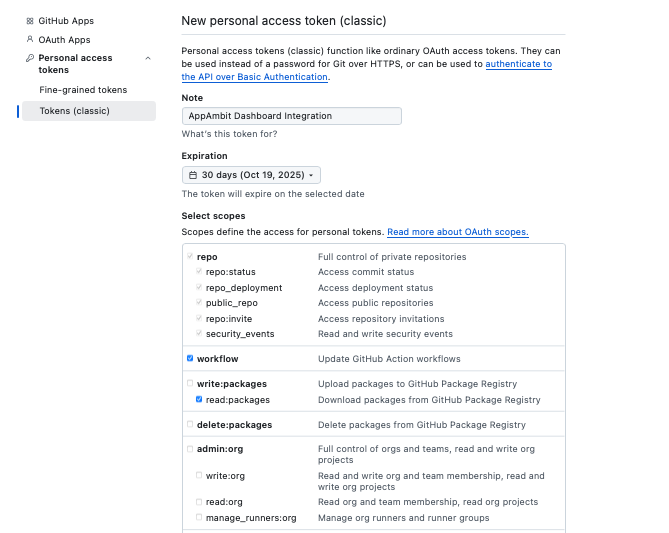
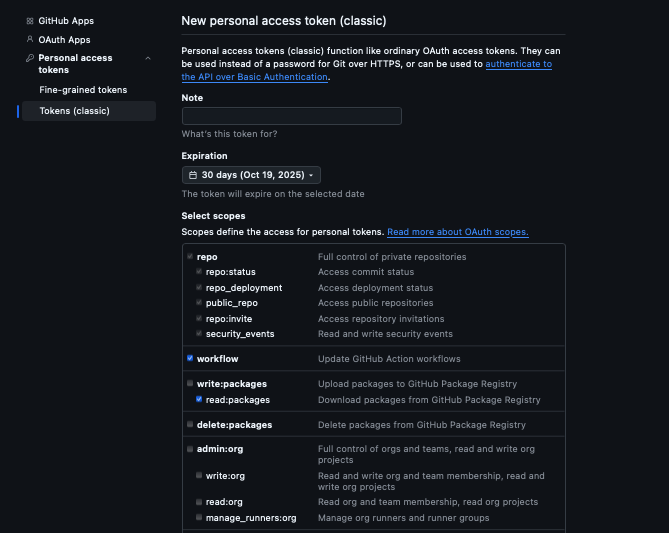
-
Click Generate token.
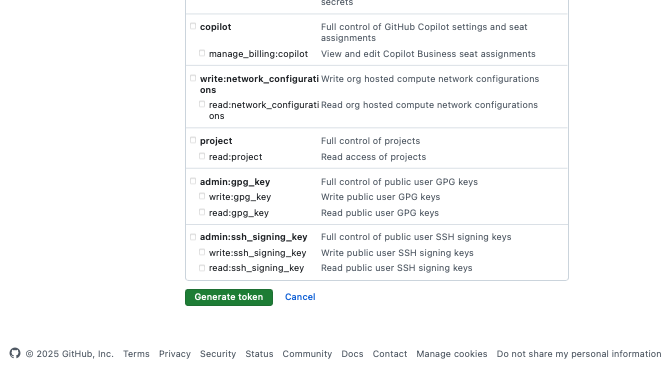
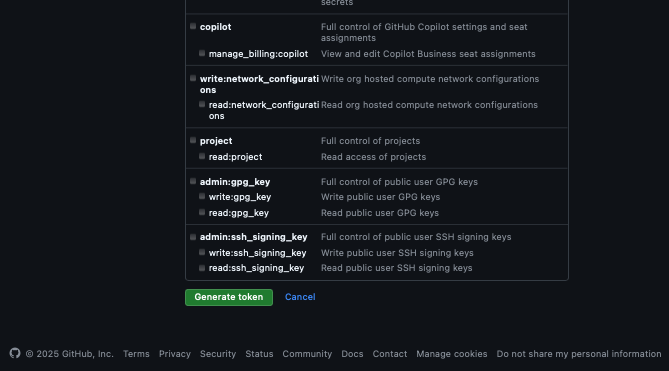
Save Your Token!
GitHub will only show you the token once. Copy it immediately and store it in a secure place. You will need this for Step 3. If you lose it, you must create a new one.
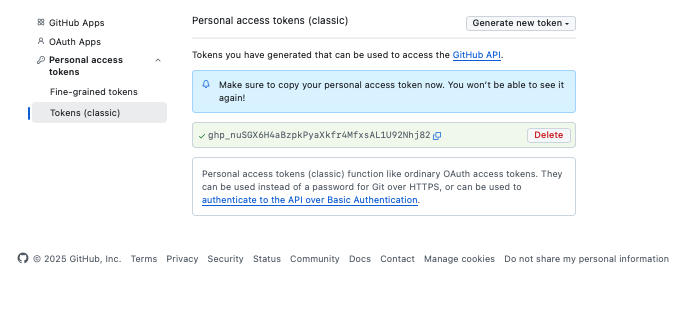
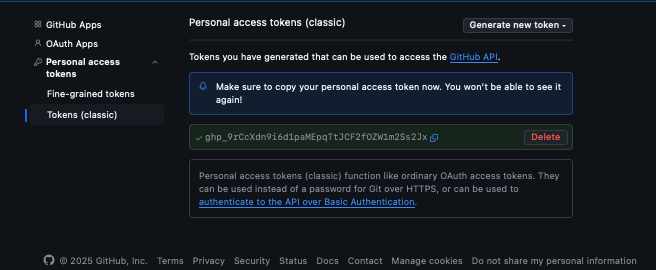
Step 2: Configure the Webhook
The webhook notifies the dashboard whenever a workflow completes.
-
Navigate to your repository and click the Settings tab.
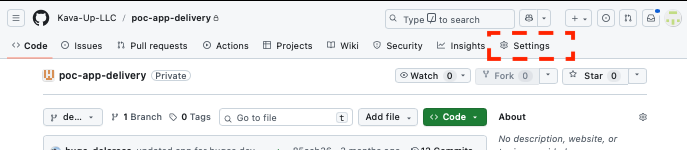
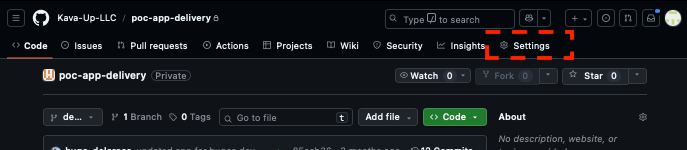
-
In the left sidebar, select Webhooks.
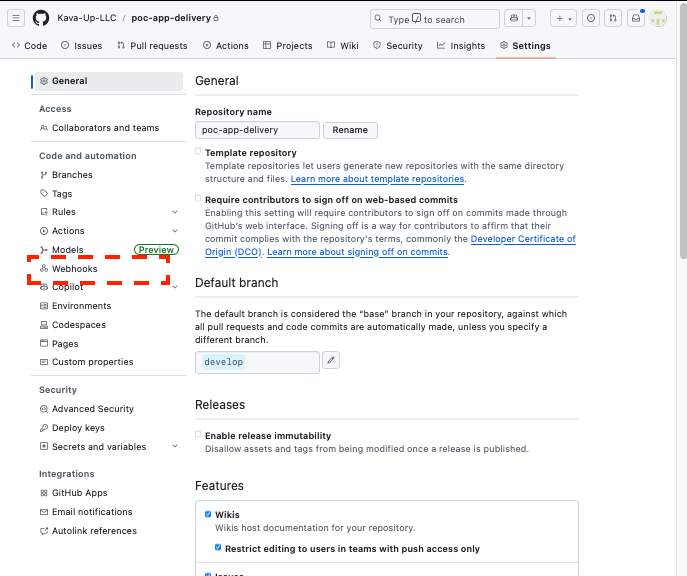
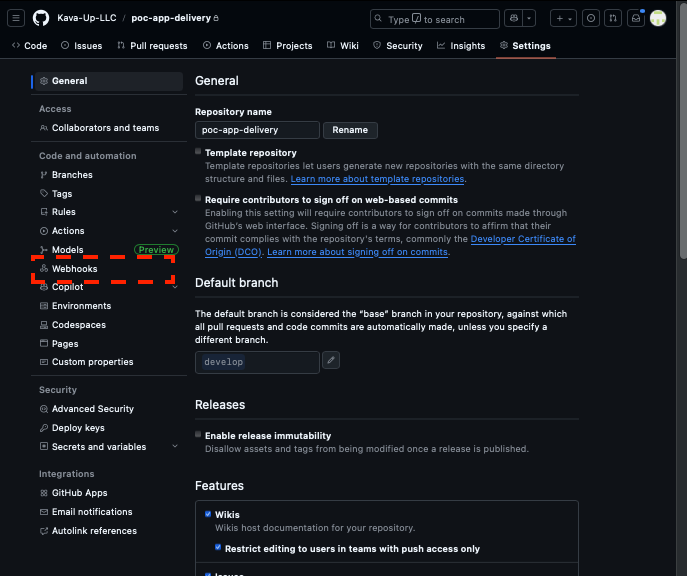
-
Click Add webhook.
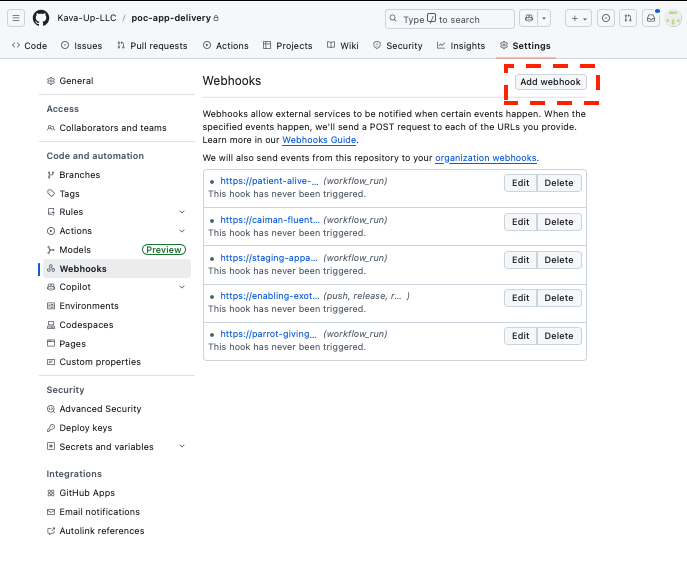
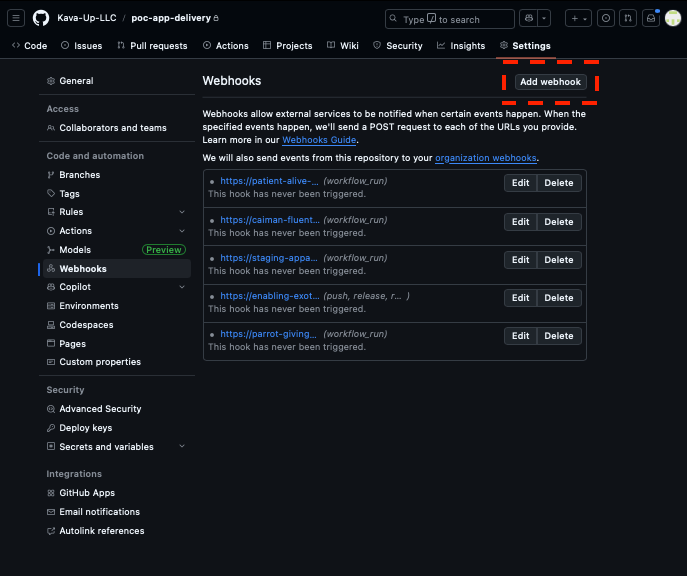
-
Fill in the configuration form:
- Payload URL: Your dashboard's webhook endpoint.
https://appambit.com/github/webhook/YOUR_APP_KEY_HERE - Content type:
application/json - Secret: Paste the
Webhook Secret. For instructions on how to generate it, see the Securing Your Webhooks section in our overview guide. - SSL verification: Enable SSL verification
- Triggers: Select Workflow runs. This ensures the webhook fires when workflows complete.
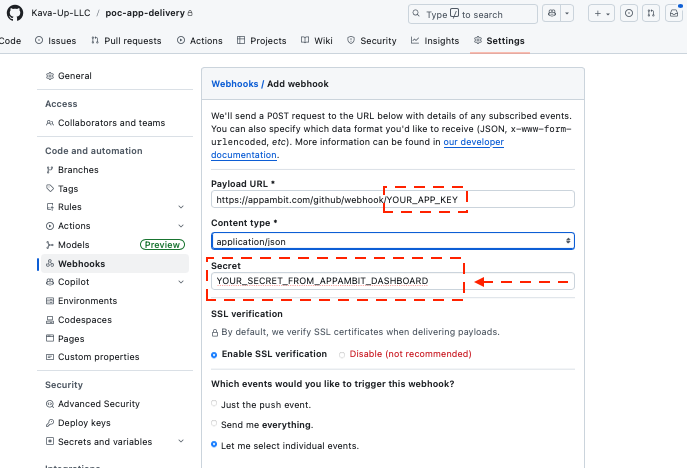
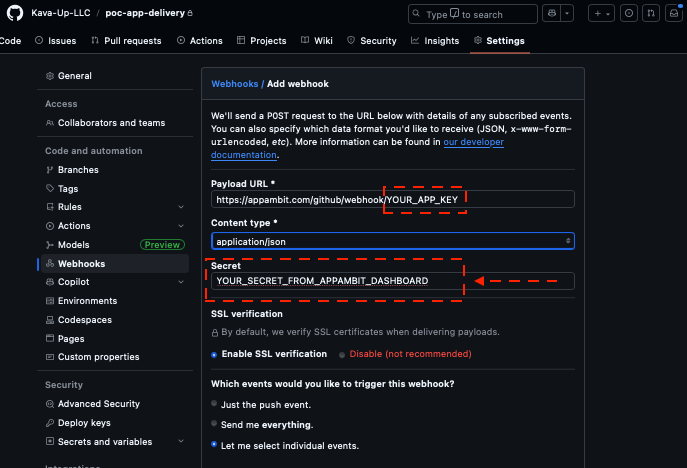
- Payload URL: Your dashboard's webhook endpoint.
-
Click Add webhook to save the configuration.
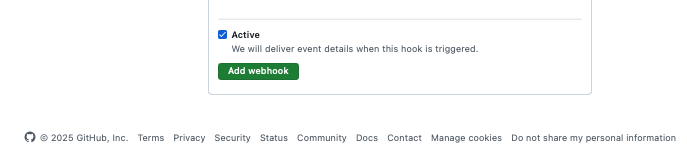
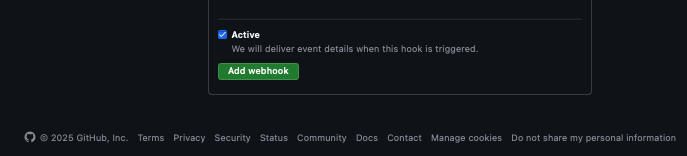
Tip
For a quick start, use GitHub's official Actions templates for your technology stack. These templates provide a solid foundation and can be customized to fit your deployment process.
Step 3: Configure AppAmbit Dashboard
The final step is to provide your repository details and the Personal Access Token to the dashboard.
- Navigate to your App's Edit view in the AppAmbit Dashboard.
-
Fill in the following fields:
-
Repo name: Enter your GitHub repository name in the format
owner/repository-name.Naming conventions
If you have any questions about repository naming conventions, please visit the following guide: Repository Naming Guidelines
-
Delivery token: Paste the GitHub Personal Access Token you created in Step 1.
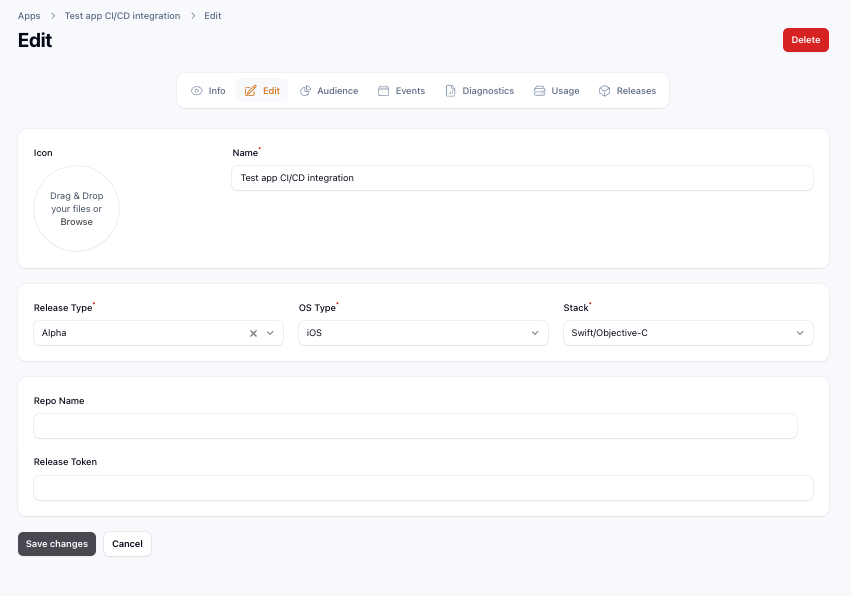
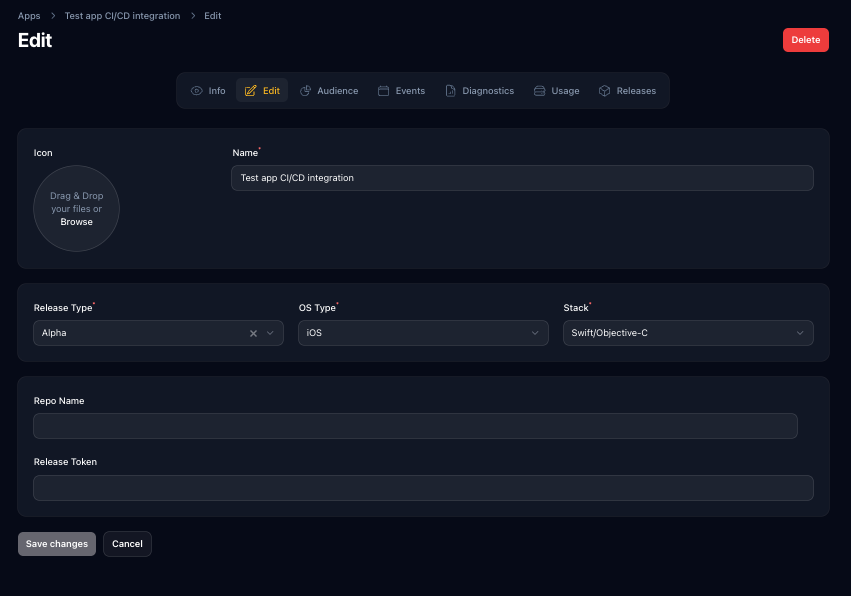
- Click Save changes.
-
Configuration Complete!
Your GitHub repository is now fully integrated. From now on, successful workflow runs will automatically appear in your Releases Section.
Troubleshooting
- Ensure the webhook URL and secret are correct.
- Verify workflow artifacts are generated as expected.
- Check permissions for the Personal Access Token.
- Review GitHub Actions (Webhooks) logs for errors.
Next Steps
Learn about Bitbucket CI/CD integration